Single Sign-On (SSO)
What is Single Sign-On (SSO)?
Single Sign-On is a property of access control of multiple related, yet independent, software systems. With this property, a user logs in with a single ID and password to gain access to any of several related systems.
This guide describes the steps required to configure your AzureAD application to integrate with Invotra through Single Sign-On.
How to create the application for SSO in AzureAD
- Log in to https://portal.azure.com
- Select ‘Azure Active Directory’
- Select ‘Enterprise applications’
- Select ‘New Application’
- Select ‘Non-gallery application’
- ‘Name’ can be any suitable name, e.g. “Invotra”
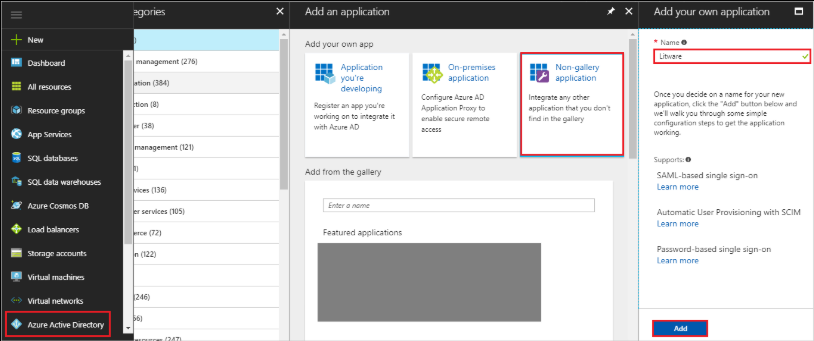
7. You will now see the following screen:
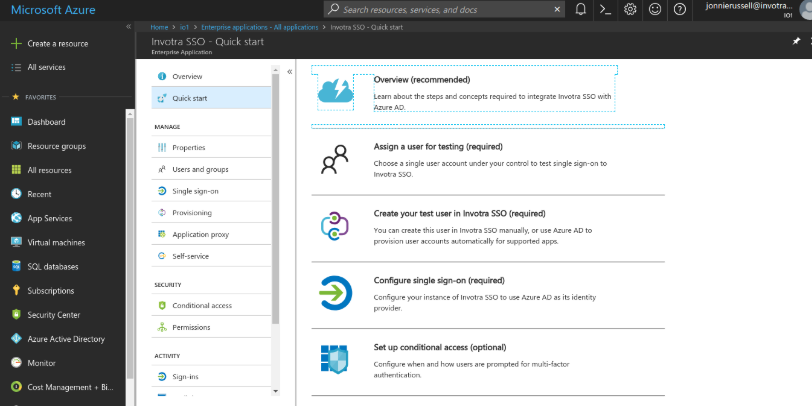
8. Select ‘Configure single sign-on (required)’

9. Select ‘SAML’
10. You will then see the following screen:
11. In the Identifier field enter: ‘https://customer.invotra.com/saml/module.php/saml/sp/metadata.php/default-sp’
12. In the Reply URL field enter: ‘https://customer.invotra.com’
13. You will also present the following fields within the “Set up test” section:
- Login URL
- Azure AD Identifier
- AzureAD
These fields need to be securely sent to your technical contact at Invotra who will implement your onboarding
Note: This page gives you the option to download the Federation Metadata XML, which you need to provide securely to the assigned Invotra technical contact
